


CWC Cell and office of the Ministry of Chemicals & Fertilizers, Government of India have now made arrangements for filing CWC Declaration Electronically. Necessary training has also been given to CWC Help Desk In-charge. Further all existing plant site of Schedule 2 and 3 and OCPF have been informed about their login ID, pass word with unique plant site codes to enable them to file the Declaration electronically.
Guidelines for using E-filing systems are given below for information of concerned Company:
Guidelines for using e-Filing system for Chemical Weapons Convention (CWC) Declarations
This is a web based system developed by Department of Chemicals and Petrochemicals to facilitate Indian Chemical Industry users to file their periodic CWC declarations online. The Declarations filed by them will reach to the department instantly.
Work flow is as follows:
Log on to : http://cwc.dcpc.nic.in
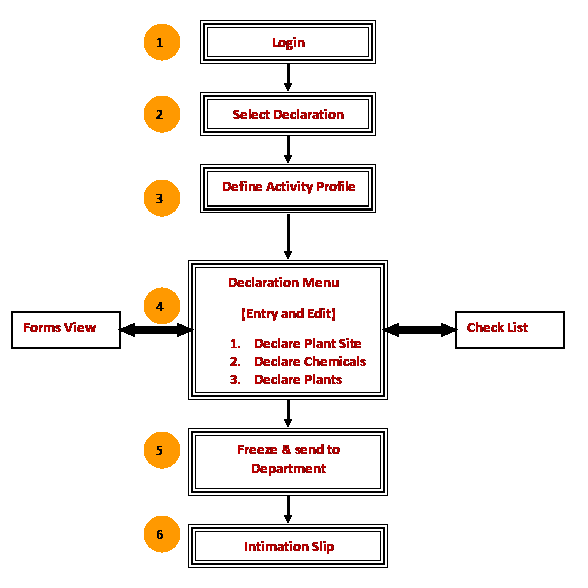
The steps described in the workflow above are as follows:
- Login:
- Select Declaration type:
- Define Activity Profile:
- Declaration Menu:
- Freeze and send to Department:
- Intimation Slip:
User is required to login into the system with the assigned credentials i.e. Login ID, Password and Plant Site Code forwarded by the Department in a letter.
The credentials should be kept safely with them.
User should fill in "user details" information on first priority after successful login. The information will get filled in various declaration forms by the system and will also help the department in communicating at the email defined in there by user.
After successful login, user may click on "Declaration" menu to select appropriate Declaration type (for example Annual Declaration of Anticipated Activities i.e. ADAA, Annual Declaration of Past Activities i.e. ADPA) from pop up sub-menu.
Department will open up various declaration types for filing by the users when these are due. The declarations after a closing date will be removed from the system by the department.
After selecting a declaration type, user need to define their activity profile. Activity profile is about the activities of the plant site in which it is involved. For example, if a plant site produces scheduled -2 chemical, exports schedule -3 chemicals and has Other Chemicals Producing Facilities (OCPF), it should indicate by ticking the same here.
It may be noted that without defining the activity profile, user cannot proceed in the system. However, they may change their profile afterwards also. For example if user has defined activities under schedule-2 in the first instance and realizes that schedule -3 activity is also to be defined in profile, he may visit a link "Activity Profile" at top right corner and redefine the activities accordingly.
Please note that once activity profile is defined and user has proceeded and filled the web forms in declaration menu, he cannot delete the activity unless the declarations in web forms are deleted.
After Activity Profile is defined, user may click on "Continue" to get the Declaration Menu. As per his defined Activity Profile, Web Forms will be created by system for filing.
For example, if schedule-2 activity and/or schedule-3 activity is defined in activity profile, three Web Forms links viz. "Declare Plant Site", "Declare Chemicals" and Declare Plants" will be available under Schedule-2 and/or Schedule-3 Declarations.
User need to open one Web Form link at a time in the sequence and fill the form. There is "Edit" option also available along with "delete" option to take action as per need.
User may attach confidentiality mark at the field level as well as at the whole form level.
These are the main Web Forms where data is to be filled in by user. All CWC declaration forms will be automatically generated by the system for them as indicated with each Web Form.
Forms View:
This option is for viewing the generated CWC declaration forms by the system based on the Web Forms filled in by user from declaration menu. All CWC declaration forms can be viewed by them to verify the data/information.
If user requires any modification, he may go to the declaration menu at any point of time and modify the details therein.
It may be noted that corrections can also be done through the hyperlinks provided in the individual CWC declaration form's view. Or alternatively, changes may be done through Declaration Menu Web Forms.
Check List:
User may click on "Check List" to view what has been declared and what is remaining to be declared by him. A CWC declaration form wise list is shown here with its status.
After user is sure that all he required to declare has been completed and nothing is left, the user must see the forms view to ensure about completeness. Now, he may click on Freeze option.
Please note that once this option is clicked and confirmed, he will not be able to modify the declaration and declaration menu will be frozen. However, he would still be able to view/print the CWC declaration forms he has declared.
An Intimation Slip is generated bearing a unique number after successful Freeze.
Intimation Slip is required to be printed by user and after duly signing and stamped, it is to be sent to the Department at the address given in the slip.
It may be noted that forwarding of the Intimation Slip is mandatory.
Department would take action after receipt of this Intimation Slip and would acknowledge the receipt. The status can be viewed by user by clicking at "View Status".
Please note that after scrutinizing the online declarations, department may return back the declaration with remarks indicating the discrepancies in the CWC declaration filed. User's frozen declaration menu will again be activated and they may carry out the corrections and freeze again. This time Intimation Slip will not be generated as it is not required. When the declaration is accepted by the department, user may click on "view status" to see the current status of his declaration. System would send an email to the user on his email account (defined in the user details) on each of such action completed by the department.
Contact information:
Shri O. P. Sharma
Deputy Industrial Adviser
Department of Chemicals and Petrochemicals
Government of India
Room No. 513 C, Udyog Bhawan
New Delhi - 110001
Tel: 011-23061442, Fax: 011-23061187
Email: efilehelp.dcpc@nic.in
URL : http://cwc.dcpc.nic.in

